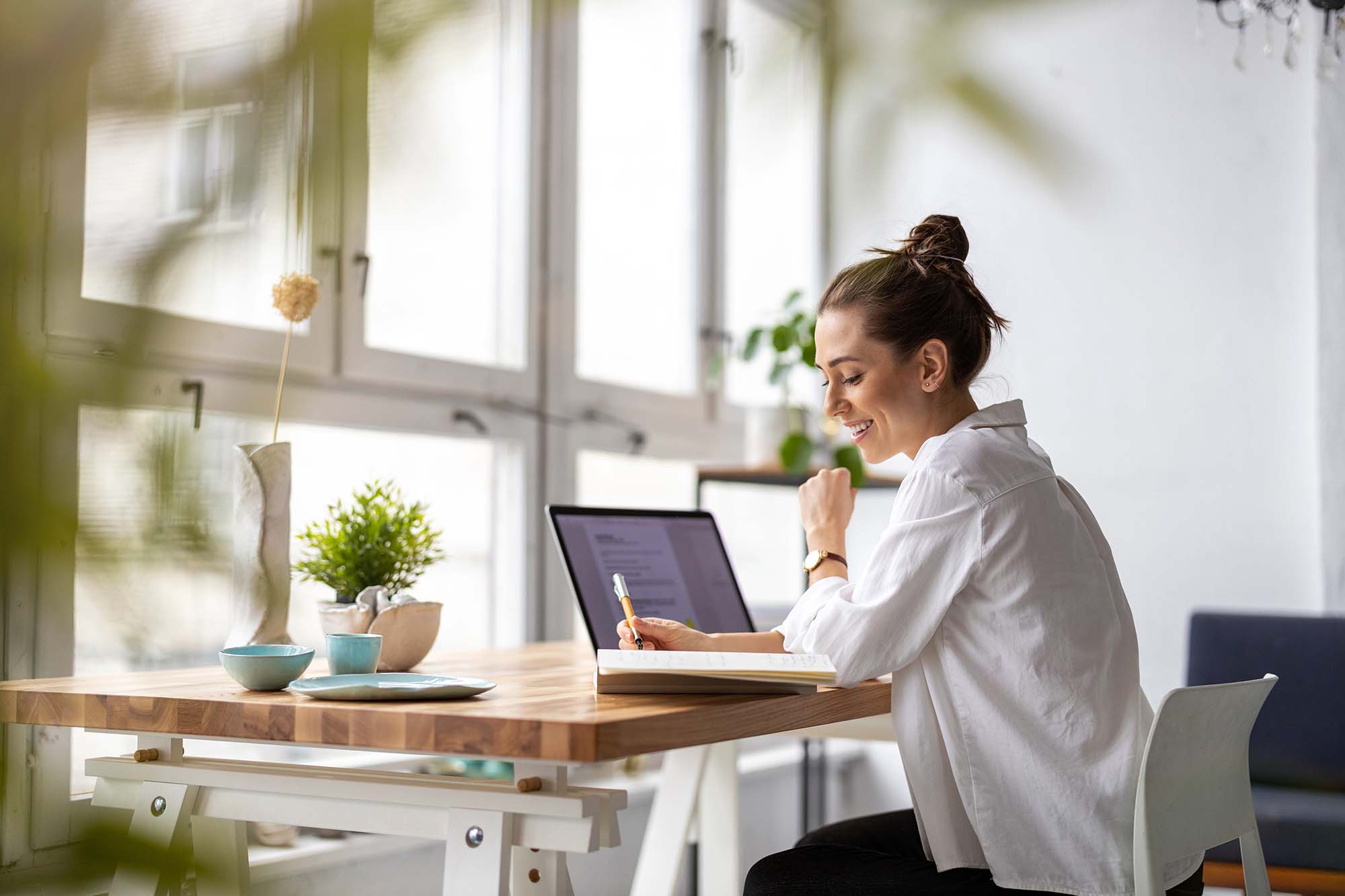Congrats! You’ve got your Worksuite account all set up. You’re ready to start streamlining your entire freelancer management process, automate your onboarding, and scale your talent network. First thing’s first, though: How do you quickly import your existing rolodex of go-to contractors?
In this tutorial you’ll learn how to use Worksuite’s Smart Bulk Importer to bring your existing network into the platform, in just a few clicks, using the power of artificial intelligence.
Then once you have your existing rolodex uploaded, you can leverage your brand + our automated onboarding workflows to grow your freelancer network by hundreds, or even thousands, as many Worksuite customers are making look easy.
Smart Bulk Import
Worksuite’s AI-powered Smart Bulk Import feature is very powerful especially when bulk-adding freelancers to your Talent Directory, or when batch-adding requests in the Job Openings / Marketplace module. With this tool, you can simply copy-and-paste a list of contacts and hit go.
What’s more, this list doesn’t have to be in any specific CSV format with exact matching columns, which can take hours from your day to get it perfect. You can literally just start typing in names and email addresses and move forward. Or fill out as much detail as you’d like — for example if you like to organize your freelancers by rate, location, industry and more.
Our system then does a pretty intricate data mapping to handhold you through the process of quickly ensuring your contractor info is accurate. This allows you to escape the messy spreadsheets and quickly move everything into one centralized platform.
Who wants to keep that old spreadsheet updated anyway?

Fewer Clicks, More Focus
You can also use Bulk Import across four different modules of Worksuite:
- Talent Directory — Bulk Import freelancer contacts into rich Profiles.
- Payments/Invoices — Bulk Import payment records from a sheet.
- Job Openings/Requests — Bulk Import job openings, requests, or candidate applicants to replace your ATS (Applicant Tracking System) and make Worksuite your one-stop hiring shop.
- Tasks/Projects — Bulk Import a list of tasks for a given project, or a “hot sheet” for something that’s already underway to centralize your projects in one platform.
How to Use Smart Bulk Import in Worksuite
1. In the top-right corner of your Worksuite environment, you’ll notice a button that says “Bulk Add.” This is your Smart Bulk Importer, which is available across your Talent Directory, Payments, Tasks, and Job Openings.
For the purposes of this tutorial, let’s add some freelancers to our Directory.

2. A modal will appear with two options:
- A. Upload data from an existing file (this can be an Excel spreadsheet, .csv, .tsv, .xml, or .txt file), or
- B. Start typing info directly into the table.
Simply enter a minimum amount of info, e.g. Freelancer Name and Email, and you’re off to the races. Or you can fill out as much as you’d like, and this will automagically turn into rich Profiles.

Let’s imagine we’re going to just start typing in freelancer info (Option B). This feature speeds up the process for the resource manager who formerly kept their go-to talent “in their head,” and is looking to port this knowledge over into a shareable and searchable platform.
Just type in as many contractor details as you’d like…

Click Continue, and the system will take a moment to process this info and turn it into Worksuite Profiles.
If any important fields are missing, it’ll prompt you to fill in the blanks, then continue…

Don’t worry — this is not going to email any of those folks until you actually invite them to Worksuite later, as you can see at the top of their newly generated Profiles. (Inviting freelancers can also be done in large batches using our “Bulk Actions” from your Talent Directory.)

Click continue and voila! Just a few clicks and you’ve just bulk-generated dozens of Profiles in only a minute.
Using AI to Suck Up Your Spreadsheet
If you were to go with Option A (uploading a sheet), our system leverages AI to “smart map” your data and make sure everything lines up correctly.

Worksuite’s Smart Bulk Uploader will automatically detect the headers and sync up your columns with the fields of your Talent Profiles.
Next, you’ll have the opportunity to Confirm or Ignore each section based on the level of detected accuracy.
If there are errors or things that don’t line up, don’t worry! In the next screen you’ll have the opportunity to pinpoint only the “red” cells that need attention, and quickly fill in the blanks (or delete).


For example here, it looks like we need to separate “Skills” and “Tools Expertise” entries with commas instead of semicolons.
Pro Tip: If you’re adding custom fields from your sheet to your Worksuite Directory, just make sure you’ve created them first in your Settings. (If you need help doing this, we’re only a message away!)
On the top-left, use the toggle “Only show rows with problems” to help you save time.

Once you’ve cleaned up the sheet, click Continue and the system will generate the Profiles!
Hit refresh on your Talent Directory, and you’ll see a confirmation that this went through successfully. Congrats! You’re well on your way to streamlining your freelancer workforce.
Centralize & Grow Your Talent Network
Smart Bulk Import in Worksuite allows you to spend more time on building freelancer relationships (and doing your actual job), and less time on manual data entry. Growing your talent network with more freelancers shouldn’t mean more effort.
You also shouldn’t have to go one-by-one creating individual Profiles for each freelancer. Why not just use this “hack” to paste in a quick list and import them in a matter of seconds?
Then you can always revisit a given Profile later to beef up the details using our Talent Directory, Filters and rich Search features. The most important thing is having all your workforce in one place, so you can easily surface your go-to contractors, and avoid the mental “switching costs” of juggling different tools and spreadsheets.
Your rolodex just got a whole lot smarter!
Smart Bulk Import is currently available to Worksuite customers in our Vision and Enterprise plans. Are you an Essentials customer interested in Smart Bulk Import? Drop us a line and we’d be happy to help!